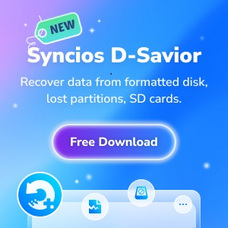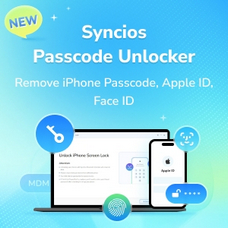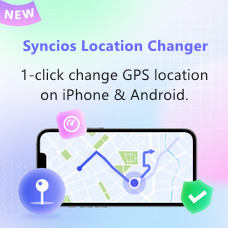Tutorial
How to Use Syncios iOS & Android Manager?
Syncios iOS & Android Manager offers you an easy solution to manage data on and off your iPad, iPhone, iPod, Android phone, which enables you to easily transfer data including music, video, photo and more between iPod/iPhone/iPad/Android phone and PC. You are also allowed to create, edit and manage iPad/iPhone/iPod/Android playlists, contacts, photo albums.
Besides, this iOS & Android Mobile Manager provides more handy toolkits to better manage yout mobile phone data such as Ringtone Maker, handy Audio & Video converter, buit-in HEIC Converter and Photo Compression, etc.
 Direct
Direct
How to Register Syncios Mobile Manager
On the start-up interface of Syncios Toolkit, please choose "Mobile Manager" to download this program. After the installation, tap "Mobile Manager" again to launch this program.
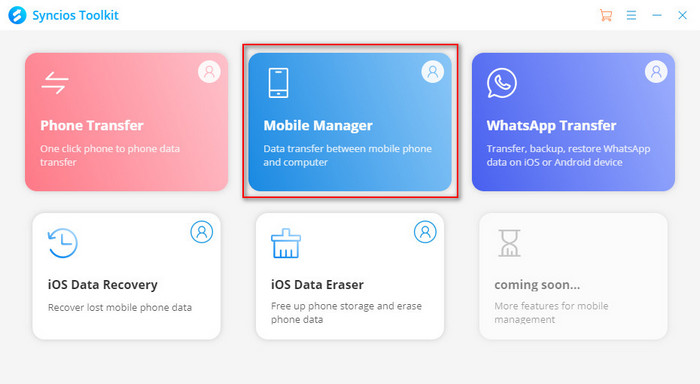
Navigate to "the menu icon" on the upper right. Click it then tap Register. You are allowed to enter your "User Name/Email" and "User Code" here. Copy and paste the Name and Code into the registration popup dialog.
Note: The registration contents are case sensitive. Please do not add blank at the beginning or the end of the word
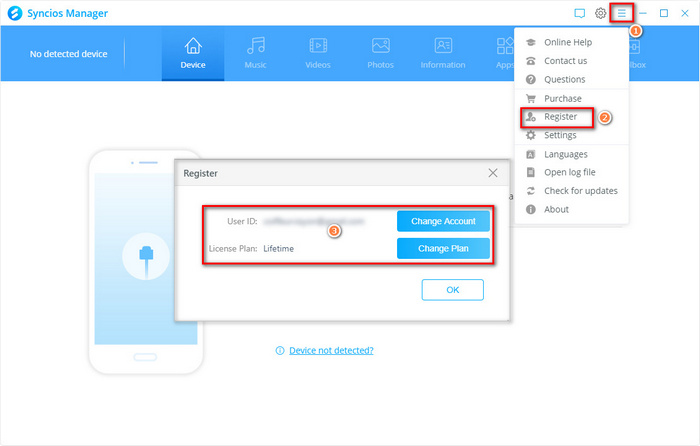
How to Manage Music on iPhone/iPad/iPod/Android Phone
Simply connect your iPod touch, iPhone, iPad or Android phone to your computer, then launch Syncios Mobile Manager.
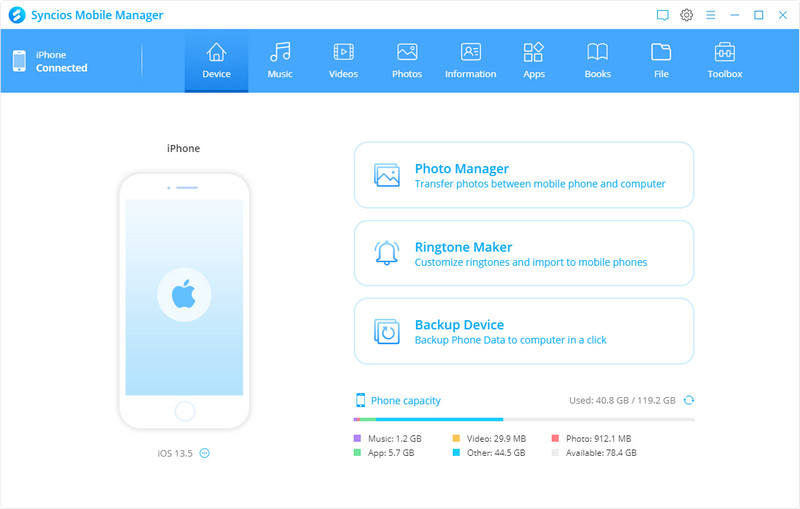
Choose 'Music' option, you will see five items 'Add', 'Export', 'Delete', 'Refresh' and 'De-duplicate' under the main window.
Click on 'Export' button to export or backup music files from mobile phone to PC.
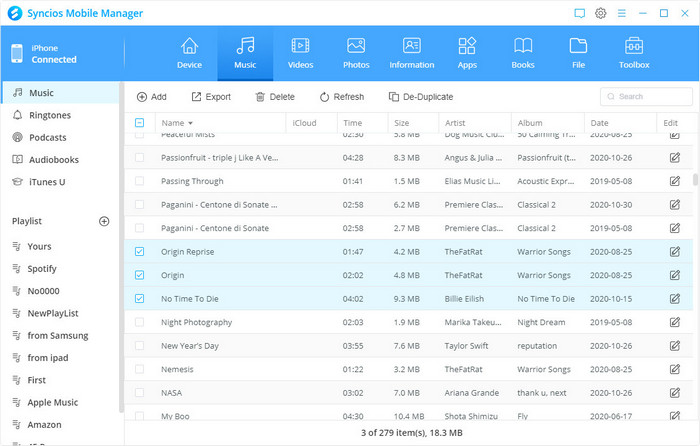
Click on 'Add' button to import music files from PC to iOS or Android device.
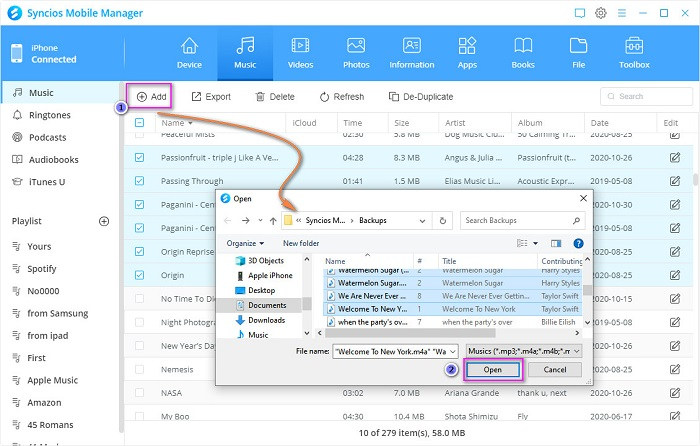
Click on 'Delete' to delete songs you select.
Click on 'De-duplicate' to delete duplicates and free up storage of your iOS/Android device.
How to Manage Video on iPhone/iPad/iPod/Android Phone
Choose 'Videos' option, you will see four items 'Add', 'Export', 'Delete' and 'Refresh' under the main window.
Choose the videos you want to backup to your computer and click on 'Export' button. Choose the backup path and click 'OK'.
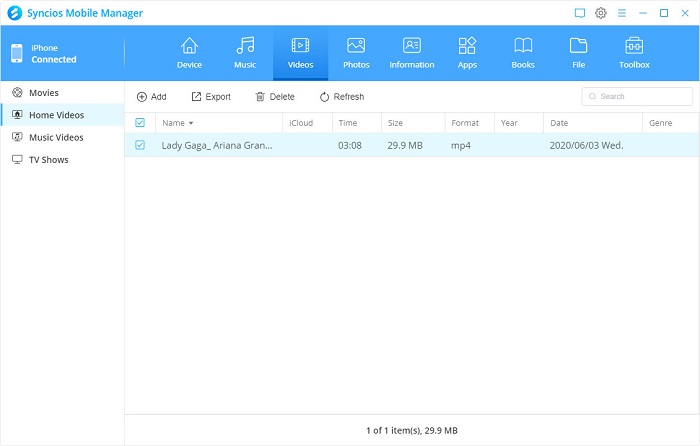
Click on 'Add' button. You can import video files by choosing 'Add file', or import entire video folder to your phone by choosing 'Add folder'. Then select the videos and tap 'Open' to start.
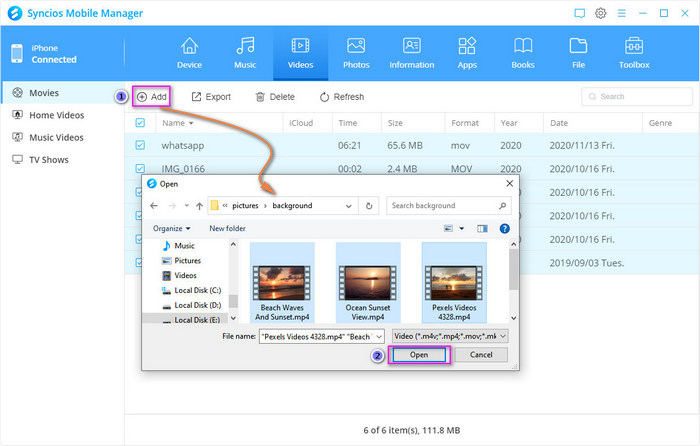
Click on 'Delete' to delete videos you select.
How to Manage Photos on iPhone/iPad/iPod/Android Phone
Choose 'Photos' option, you will see four items 'Import', 'Export', 'Delete' and 'Refresh' under the main window.
Choose the photos you want to backup for and click on 'Export' button. Then choose the backup path and click 'Open'.
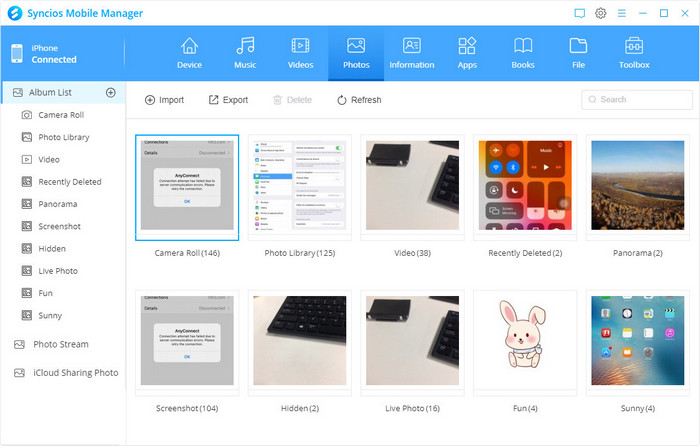
Click on 'Import' button and Syncios will allow you to choose photos from your computer. Select the photos and tap 'Open' to start.
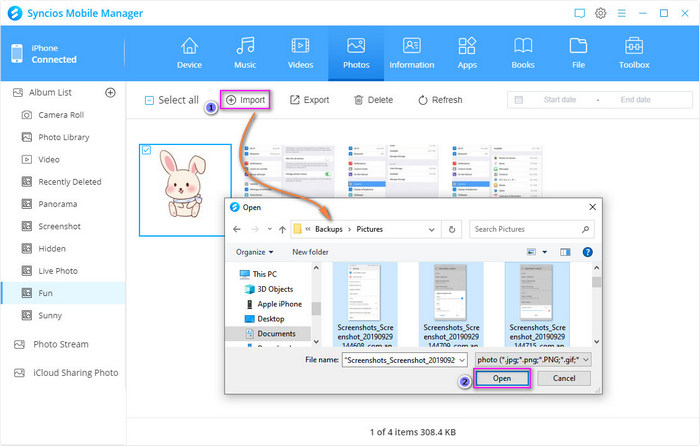
Click on 'add icon' behind the "Album List" on the top to add a new photo album. Choose a photo album, right click to rename or delete this photo album.
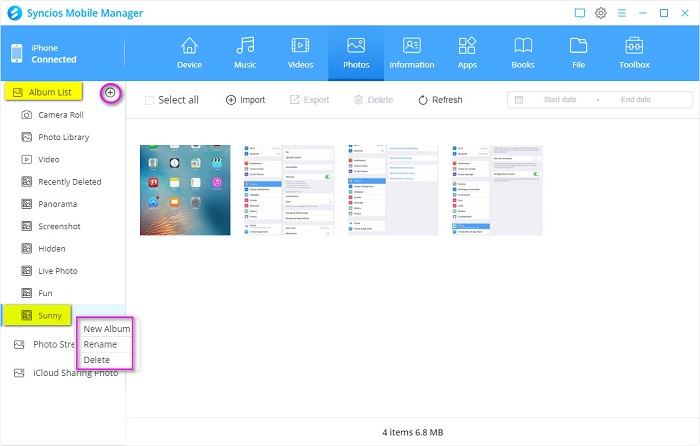
Click on 'Delete' to delete photos you select.
How to Manage Contact, Messages and Call history on iPhone/iPad/iPod/Android Phone
Choose 'Information' option, Syncios will show you all three options: Contact, Messages and Call history.
Backup Contacts: Click on 'Backup' button to export your contact from mobile phone to computer. For contacts, you can backup to vCard and XML file, or to your outlook.
Backup Messages: Click on 'Backup' button to make a backup of your messages from mobile phone to computer.
Backup Call History: Click on 'Backup' button to make a backup of your call histories from mobile phone to computer.
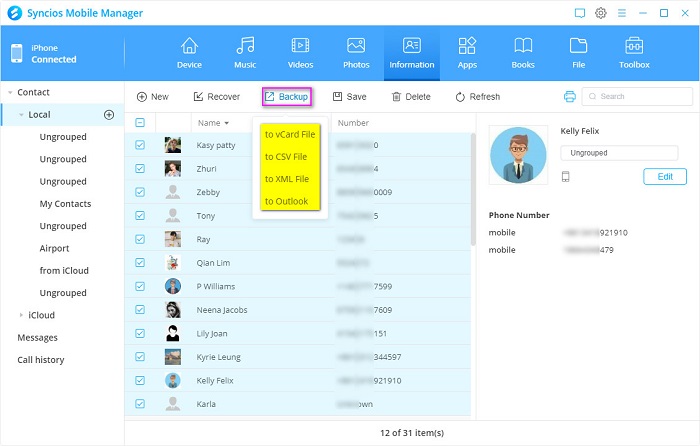
Save Contacts: Click on 'Save' to export your contacts to HTML files.
Save Messages: Click on 'Save' to export your messages to CSV and HTML files.
Save Call History: Click on 'Save' to export your call histories to CSV and HTML files.
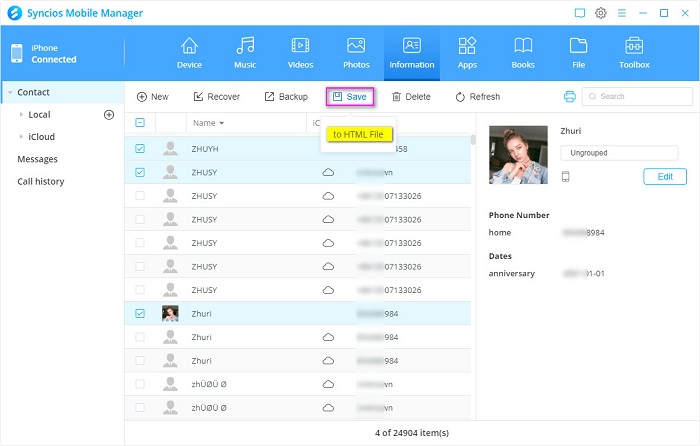
Click on 'Recover' button to recover Contact, Messages and Call history from the backup you've made by Syncios Mobile Manager.
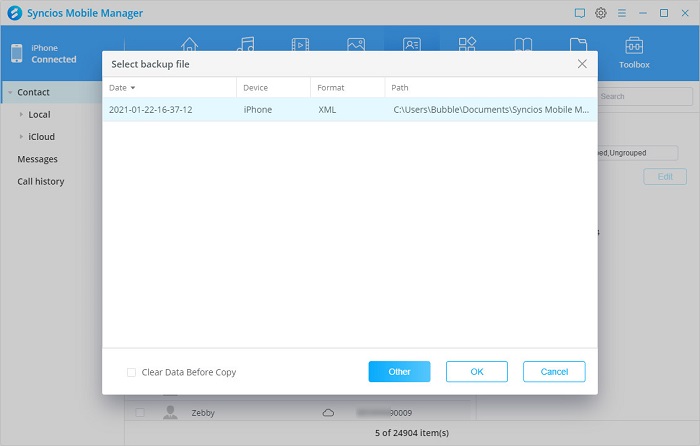
Click on 'Delete' button to selectively remove Contacts, Messages, Call History from your phone.
Click on '+New' to create a new contact.
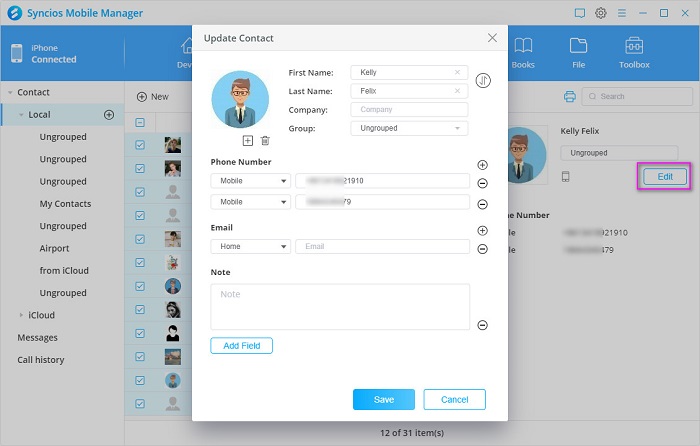
Click on 'Edit' or right-click on the contact to update information.
Click on '"print icon"![]() on the upper right to print contacts.
on the upper right to print contacts.
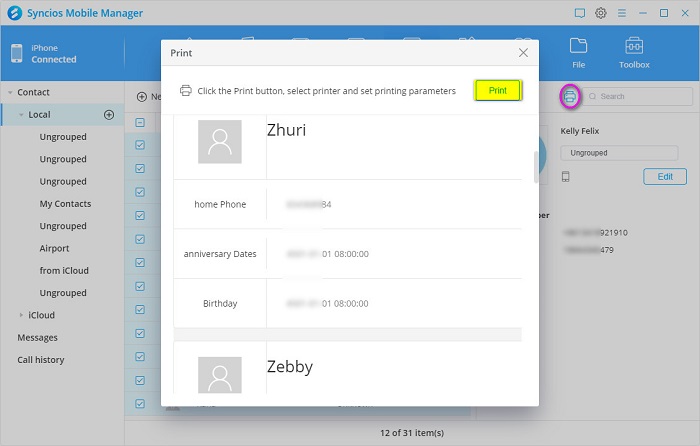
How to Manage Apps on iPhone/iPad/iPod/Android Phone
Choose 'Apps' option, you will see four items 'Add', 'Uninstall' 'Backup' and 'Refresh' under the main window.
Click on 'Add' to add apps from computer to mobile devices.
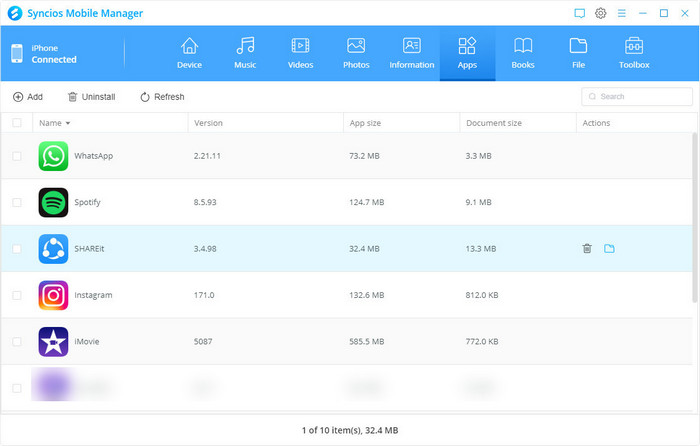
Click on 'Uninstall' to uninstall apps in bulk.
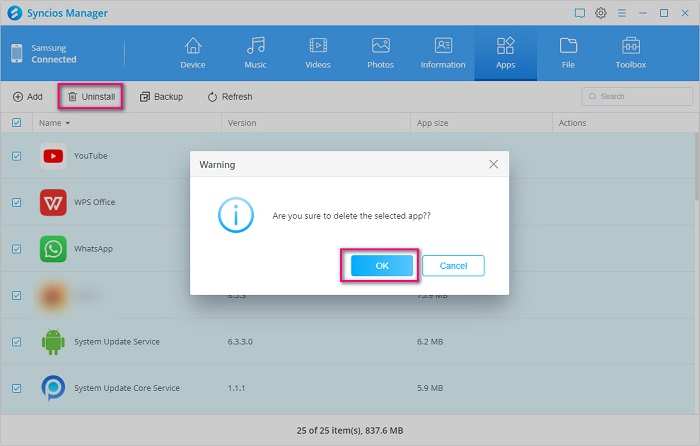
Click on 'Backup' to backup apps to computer, you can import apk files from the backup folder when you need.
Click on 'Folder' icon after the app to preview files attached in application. You can either add files from PC to document folder or export app files to PC as you need.
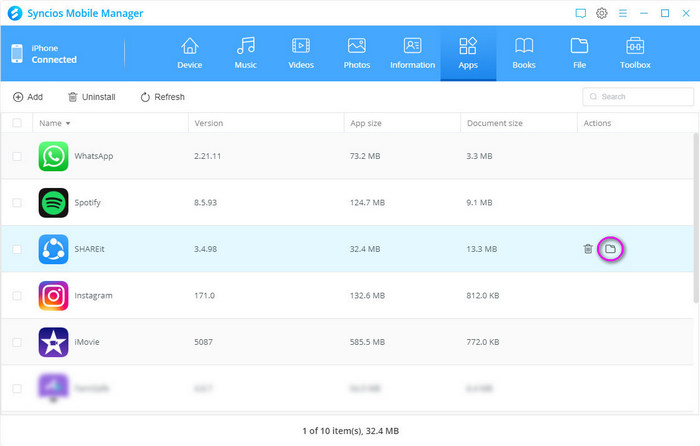
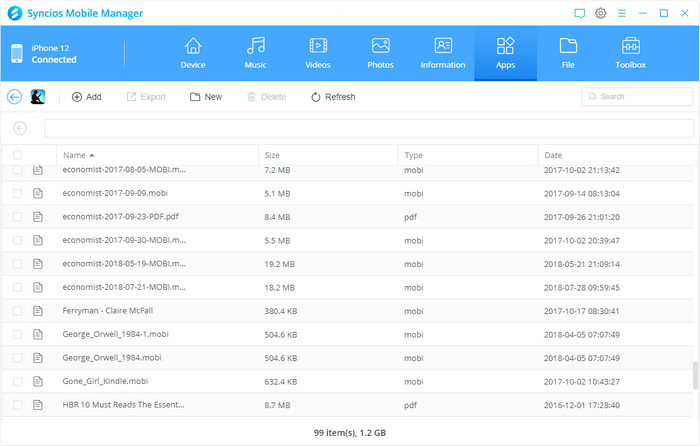
How to Manage E-books on iPhone/iPad/iPod Touch
Choose 'Books' option, you will see four items 'Add', 'Export' 'Delete' and 'Refresh' under the main window.
You are allowed to export, import and delete ebooks, PDF files and audiobooks on the connected iOS or Android device.
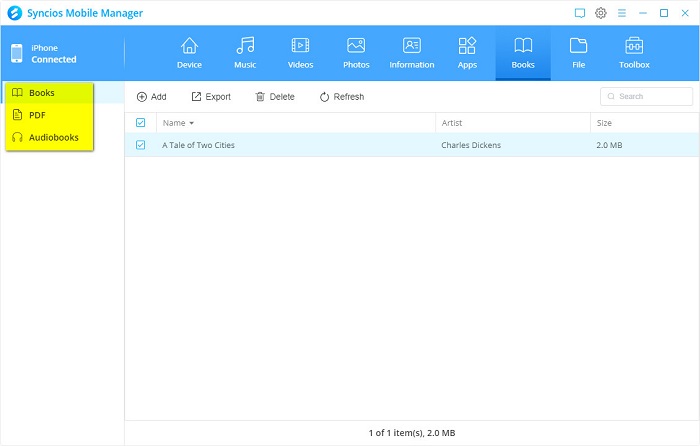
How to Manage Files on iPhone/iPad/iPod/Android Phone
Syncios Mobile Manager also able to access your Android and iOS device under Disk Mode. Then you can manage the files or directories from Android/iOS device to computer freely.
Choose 'File' option, you will see four items: 'Add', 'Export', 'New', 'Delete' and 'Refresh' under the main window.
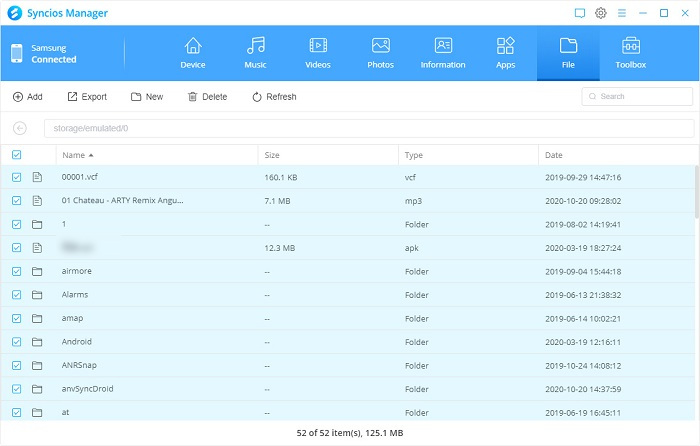
Toolbox: One-Click Manage Data on iPhone/iPad/iPod/Android Phone
Syncios Mobile Manager also able to access your Android and iOS device under Disk Mode. Then you can manage the files or directories from Android/iOS device to computer freely.
Choose 'File' option, you will see four items: 'Add', 'Export', 'New', 'Delete' and 'Refresh' under the main window.
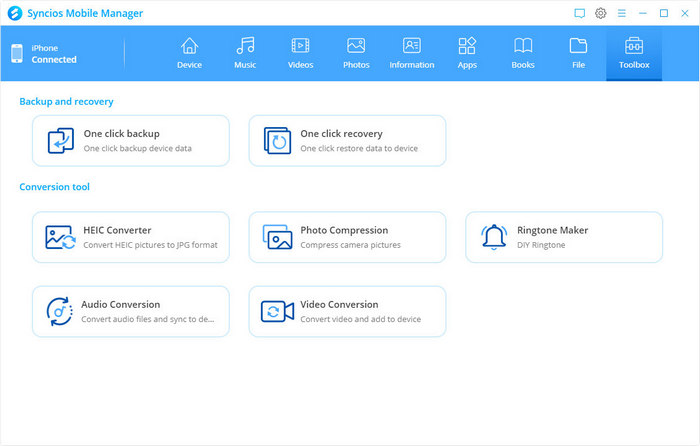
One-Click Backup
To backup data in one click, click 'One click backup' icon under Toolkit to start the one key backup tool.
You can click on 'Change backup path' button to customize the save path. (Free space will be marked in the page.) Select data you want and click on Next to load. Next, tap on 'Backup' button to backup all of the data.
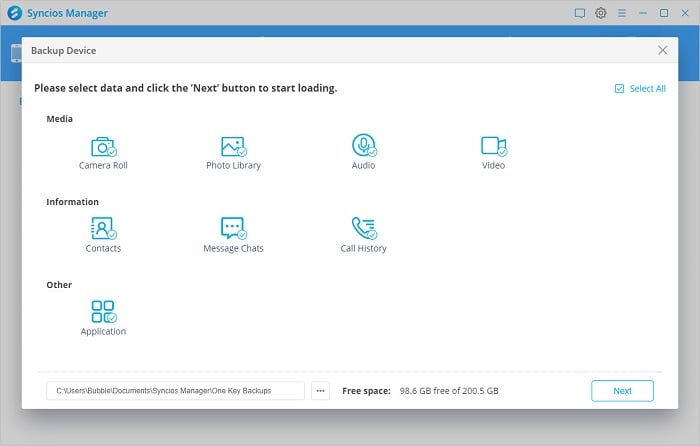
One-Click Recovery
To restore data by a click, click 'One click recovery' icon under Toolkit.
Choose a backup file to recover. All of the available backups will be listed on the checkbox. Click on Next to load. Then, tap on 'Restore' button to reocver the backup file back to your mobile phone.
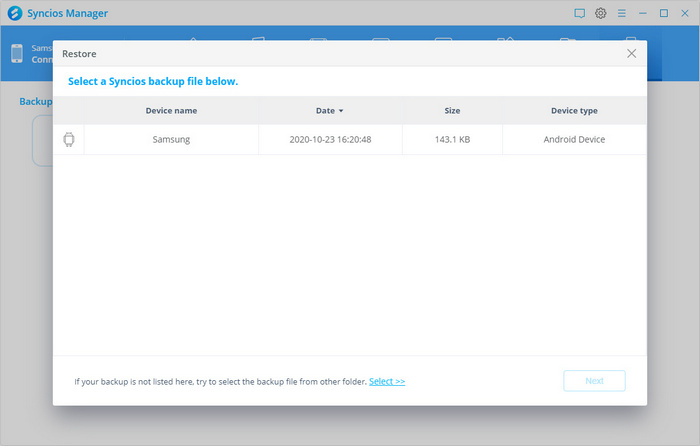
HEIC to JPG Converter
Convert HEIC Photos from PC: Tap 'Add pictures' and select the HEIC format photos from your PC. On the right sidebar, customize the output location and picture quality (from Low, Middle to Hight). And then tap 'Convert' to start the process.
Convert HEIC Photos from Device: Tap 'Select from device' to load all the HEIC format photos from device. Only select those you wish to convert and uncheck or delete those you don't need. On the right sidebar, customize the output location and picture quality (from Low, Middle to Hight). And then tap 'Convert' to proceed.
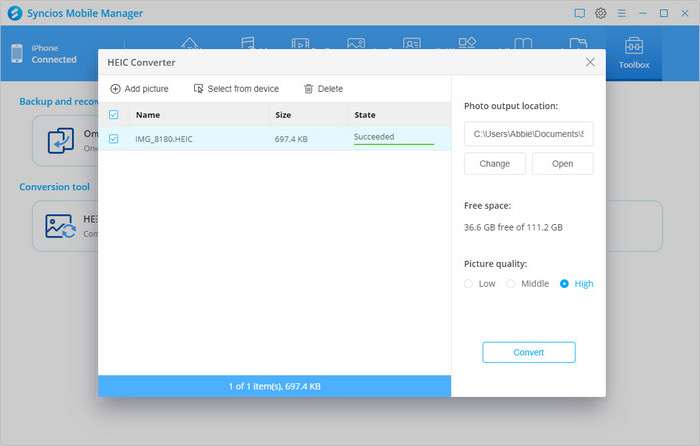
Photos Compression
To compress photos in batch and free up space on mobile phone , click 'Photo Compression' icon under Toolbox tab.
Tap 'Scan photos' to scan the JPG photos on mobile phone. Select photos in batch or in all and then instruct the 'Compress' function. You can also backup the original photos (not compress yet) to PC at the same time. Photos compression will release more available space on mobile phone.
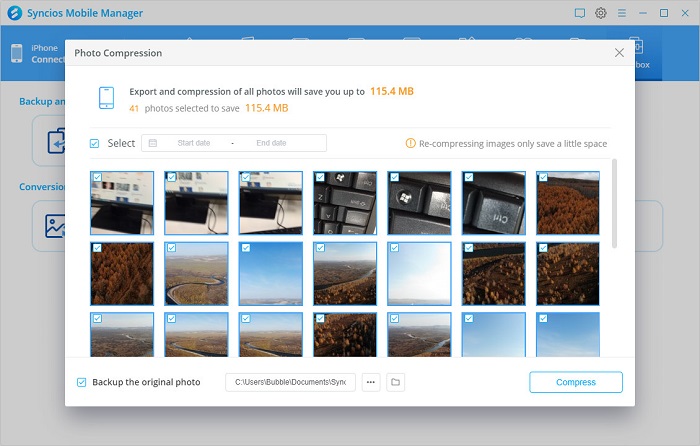
Ringtone Maker
To customize ringtones, open 'Ringtone Maker' under Toolbox tab.
Click 'Select from computer' to import music from computer. Click 'Select from device' to import a song from the connected device. Play the song you select, then set its start and end. Click Import to device to import the customized ringtone to device. Or click Save to computer to transfer the ringtone to computer.
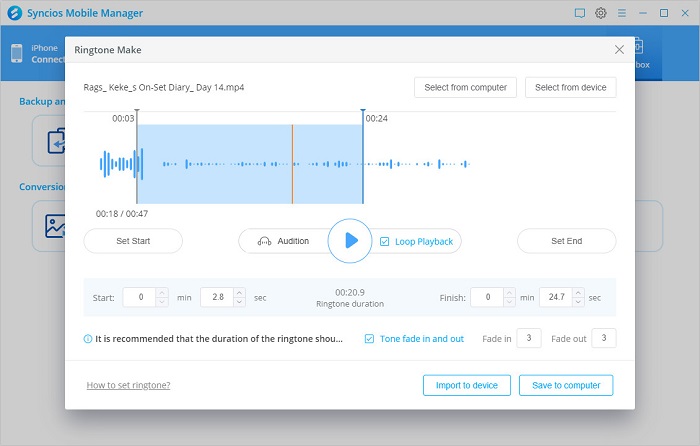
Audio Conversion
To change the format of the original audio, run into 'Audio Conversion' tool.
To add audio, you can directly drag the file from computer and drop it to this editor. Or you can navigate to the 'Add Audio' button and import the files to convert. On the right panel, you are supposed to choose which audio format you want to convert. Optional formats cover MP3, M4A, M4R,CAF, AAC, WAF, FLAC and OGG. At last, if you have connected Syncios to your phone and you are desired to save the converted audio to the phone, do tick off 'Import' opotion and at last instruct 'Convert'.
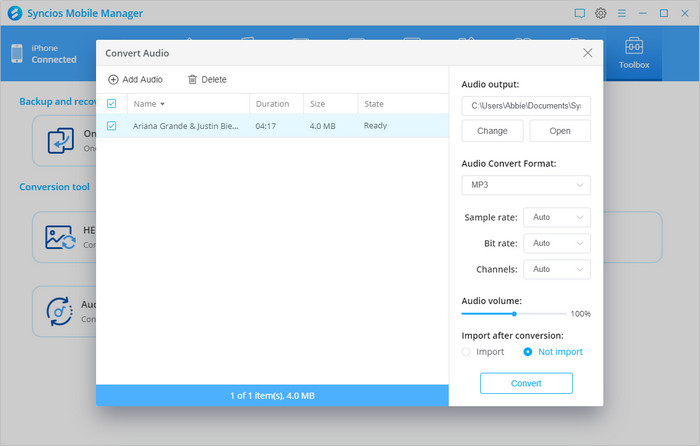
Video Conversion
To convert video files to MP4 format, you can go into 'Video Conversion' part under Toolbox.
Click 'Add Video' button to add the target video into this editor. On the right panel, customize the output path that is to store the converted video. As well, decide the video size from the smallest 480*320 to the largest 1920*1080. Video quality is by default set to High, you can change it to Low or Middle at will. If you have connected your mobile phone to Syncios, do choose to 'Import' after conversion. And at last press 'Convert' to work it out.
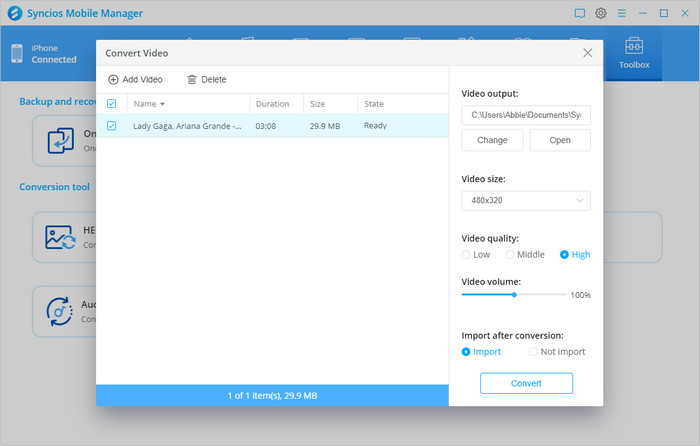
 Newly Recommended
Newly Recommended
 Related Products
Related Products
WhatsApp Transfer
Backup, restore and transfer WhatsApp chats or attachments between phone and phone.
View DetailsMobile Manager
Free iOS and Android manager, selectively transfer data between mobile phone and computer.
View DetailsPhone to Phone Transfer
1 click transfer data between iOS & Android. Backup your phone data and restore later.
View DetailsiOS Data Recovery
3 recovery modes to retrieve lost data from iOS devices, iTunes backup and iCloud backup.
View Details  FAQ
FAQ